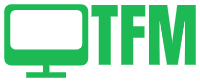Like any other technology, it is susceptible to sporadic connectivity problems. Don’t worry if your Philips Hue Bridge not connecting when you need it to. This comprehensive guide will examine typical causes of connectivity problems and offer thorough troubleshooting instructions to get your smart lighting system up and running again.
Troubleshooting Philips Hue Bridge Connectivity Issues: Step by Step
Now, let’s delve into the detailed troubleshooting steps to resolve Philips Hue Bridge not connecting issues. Follow these steps systematically to diagnose and fix the problem:
Step 1: Check Power and Connections
The first step is to ensure that the Philips Hue Bridge is receiving power and properly connected to your network:
- Confirm that the Bridge is securely plugged into a power source.
- Verify that the Ethernet cable is firmly connected to your router.
- Check if the LED lights on the Bridge are illuminated. They should indicate a functioning Bridge.
Step 2: Restart the Bridge
Sometimes, a simple reboot can solve connectivity problems:
- Unplug the Philips Hue Bridge from the power source.
- Wait for about 10 seconds.
- Plug the Bridge back into the power source.
Allow a few minutes for the Bridge to fully restart. This can often resolve minor connectivity glitches.
Step 3: Check Your Network
Ensure that your home Wi-Fi network is operational. If there’s an ongoing Wi-Fi outage or router malfunction, it will affect your Bridge’s connectivity. Here’s what you can do:
- Check other devices in your home to confirm if they’re also experiencing network issues.
- If your Wi-Fi is down, you’ll need to wait for your internet service provider to resolve the issue.
- Restart your router by unplugging it from the power source for about 30 seconds and then plugging it back in. This can refresh your network connection.
Step 4: Bridge Placement
The location of your Philips Hue Bridge plays a critical role in its connectivity. Ensure it’s optimally placed:
- Make sure the Bridge is within a reasonable range of your Wi-Fi router to ensure a strong signal.
- Avoid placing the Bridge inside cabinets or behind other objects that may obstruct the Wi-Fi signal. The ideal location is in an open space.
Step 5: Firmware Update
If still Philips hue bridge not connecting issue exists then follow this step. Keeping your Bridge’s firmware up to date is crucial for smooth operation. To check for firmware updates:
- Open the Philips Hue app on your smartphone or tablet.
- Navigate to the settings menu.
- Look for a “Software update” or “Firmware update” option.
- If an update is available, follow the on-screen instructions to install it.
Updating the firmware can often resolve compatibility issues and improve performance.
Step 6: Reconfigure the Bridge
If the issue persists, you may need to reset and reconfigure your Philips Hue Bridge. Here’s how:
- In the Philips Hue app, go to the settings menu.
- Find the option to “Reset to Factory Settings” or a similar option.
- Follow the app’s instructions to reset the Bridge.
- After resetting, set up the Bridge again using the Philips Hue app, following the on-screen instructions.
Step 7: IP Address Management
If still Philips hue bridge not connecting issue exists then follow this step. IP address conflicts can disrupt connectivity. To ensure that your Philips Hue Bridge has a unique IP address on your network:
- Log in to your router’s web interface using a web browser (check your router’s manual for instructions).
- Locate the section where you can manage connected devices or DHCP settings.
- Assign a static IP address to your Philips Hue Bridge, ensuring it doesn’t conflict with other devices on your network.
Step 8: Contact Philips Hue Support
If none of the above steps resolve the issue still philips hue bridge not connecting exists, it’s time to reach out to Philips Hue customer support for expert assistance. They can provide specific troubleshooting steps or recommend additional solutions tailored to your situation.
Please go through link for same issue
To know more about smart lighting as beginner then click here