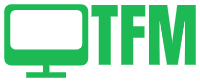Table of Contents
Smart lighting has transformed the way we illuminate our homes. It offers the convenience of remote control, automation, and scheduling. However, before you can unlock these features, you need to know how to Connect Smart Bulbs to Your WiFi Network. In this comprehensive guide, we will walk you through the process, step by step.
Why Connecting Smart Bulbs to Wi-Fi Matters
Before we dive into the setup process, let’s understand why it’s crucial to connect your smart bulbs to your Wi-Fi network.
Remote Control
By connecting your smart bulbs to Wi-Fi, you gain the ability to control them remotely. Whether you are at home or miles away, you can effortlessly turn your lights on or off using your smartphone.
Voice Commands
Integration with voice assistants such as Amazon Alexa and Google Assistant allows you to control your lights using voice commands. A simple “Alexa, turn off the lights” can work wonders.
Scheduling and Automation
Wi-Fi connectivity empowers you to create schedules and automation routines. You can set your lights to turn on at sunset and off at bedtime or simulate your presence when you are away.
What You Will Need
Before you begin, gather the following essentials:
1. Smart Bulbs
Ensure you have compatible smart bulbs. Most smart bulbs use Wi-Fi for connectivity, while some may require a hub.
2. Smartphone or Tablet
You will need a device with a compatible app for setup and control.
3. Wi-Fi Network
Make sure your Wi-Fi network is operational, and you have your network name (SSID) and password ready.
Step-by-Step Guide to Connecting Smart Bulbs to Wi-Fi
Let’s dive into the step-by-step process of connecting your smart bulbs to your Wi-Fi network.
Step 1: Install Your Smart Bulbs
Start by installing your smart bulbs into the fixtures you intend to control. Ensure they are securely screwed in.
Step 2: Power On
Turn on the bulbs and wait for them to enter pairing mode. Typically, this involves blinking or pulsing lights.
Step 3: Download the App
Download the app provided by the smart bulb manufacturer. Most major brands offer dedicated apps for both iOS and Android.
Step 4: Create an Account
Launch the app and create an account if you do not already have one. Sign in to the app.
Step 5: Add a Device
Within the app, look for the option to add a new device. This is where you will pair your smart bulbs.
Step 6: Choose Your Device
Select “Smart Bulb” or a similar option from the list of devices. The app will prompt you to assign a name to the device.
Step 7: Connect to Wi-Fi
The app will guide you through connecting your smart bulb to Wi-Fi. You will need to input your Wi-Fi network’s SSID and password.
Step 8: Confirm Connection
After entering the Wi-Fi credentials, confirm the connection. Your smart bulb will establish a connection to your Wi-Fi network.
Step 9: Test Your Control
Verify your control by using the app to turn the smart bulb on and off. Ensure it responds as expected.
Step 10: Set Up Voice Control (Optional)
If you possess a voice assistant like Amazon Alexa or Google Assistant, follow the provided instructions to link your smart bulbs for voice control.
Troubleshooting Tips
Connecting smart bulbs to Wi-Fi is typically straightforward, but in case of any issues, here are some troubleshooting tips:
1. Verify Your Wi-Fi Signal
Ensure that your Wi-Fi signal is strong in the area where your smart bulbs are installed.
2. Restart Your Router
Try restarting your Wi-Fi router if the bulbs experience difficulties connecting.
3. Reset the Smart Bulb
If all else fails, consult the manufacturer’s instructions to reset the smart bulb and initiate the setup process again.
Embrace Smart Lighting Control
Congratulations! You have successfully learned how to connect smart bulbs to your WiFi network. Now, you can relish the convenience of controlling your lights remotely through your smartphone or via voice commands.
Remember, smart lighting not only offers convenience but also enhances energy efficiency and elevates your overall home experience.
This comprehensive guide provides a step-by-step approach to connect smart bulbs to your WiFi network. Whether you are new to smart home technology or looking to expand your smart lighting setup, these instructions will help you harness the benefits of modern lighting control.
If you are beginner to smart light then check out this article Smart Lighting for Beginners: Illuminate Your Space