Undoubtedly, Amazon Alexa’s convenience and functionality have changed how we use our smart devices. However, unforeseen problems like the Alexa yellow ring can be annoying. You’re not the only one who is experiencing this issue. We’ll get into the specifics of the Alexa yellow ring problem in this article and give you a step-by-step breakdown of how to resolve it. We’ll go over all you require to restore the responsiveness and helpfulness of your Alexa gadget.
Understanding the Alexa Yellow Ring
Before we delve into troubleshooting, let’s understand why your Alexa device may be flashing a yellow ring light. This indicator typically serves as a notification, signaling that there’s something specific you need to attend to. Here are some common reasons for the yellow ring:
Unread Notifications: A flashing yellow light often means you have unread notifications or messages. Your Alexa device wants to alert you to something important.
Wi-Fi Issues: Connectivity problems can also trigger the yellow ring. Alexa relies on a stable Wi-Fi connection to function correctly, and this signal disruption may be the root cause.
Software Updates: Outdated firmware or an Alexa app that needs an update can lead to this issue.
Microphone Mute: If the microphone is muted, Alexa won’t respond to your voice commands.
Now, let’s proceed to tackle these problems step by step.
Fixing the Alexa Yellow Ring Issue
1. Check for Unread Notifications:
- Specify “Alexa, play my notifications” or check the Alexa app to see if there are any unread messages or announcements. Check to see if the yellow ring goes away by deleting these alerts.
2. Verify Wi-Fi Connection:
- Ensure a reliable Wi-Fi connection for your Alexa device. “Alexa, what’s your Wi-Fi status?” is a command you can make. Check your router for issues, then reconnect your Alexa device if the connection is shaky or lost.
3. Reboot Your Alexa Device:
- Reconnect your Alexa device to the power source after unplugging it for 30 seconds. This frequently fixes momentary problems.
4. Update Firmware and Alexa App:
- Check the Alexa app and your Alexa device for updates. Using outdated software can lead to issues. Refresh them if required.
5. Reset Your Alexa Device (Last Resort):
- Reset your Alexa device to factory defaults if the problem continues. Use this only as a last option because it will remove all settings and preferences.
6. Check the Microphone Mute:
- Don’t forget to unmute the microphone. On the gadget, unmuting it is typically accomplished using a physical button or switch.
7. Power Cycle Your Router:
- 30 seconds after unplugging your router, connect it back in. Before seeing if the Alexa gadget functions, give it some time to completely restart.
8. Eliminate Interference:
- Microwaves and cordless phones are examples of electronic devices that can obstruct Wi-Fi signals. Get your Alexa device out of the way of any potential disturbance.
9. Contact Amazon Support:
- Contact Amazon customer service for advice from a professional or a potential replacement if none of the aforementioned measures are successful.
By following these instructions, you ought to be able to fix the Alexa yellow ring problem and resume enjoying the faultless voice-activated experience you’ve grown to love.
In conclusion, it can be upsetting to see a flashing yellow ring on your Alexa device, but it usually signals a specific problem that can be fixed with simple effort. Whether the issue is with unread alerts, Wi-Fi connectivity, or software upgrades, don’t forget to deal with the underlying cause. You may quickly get your Alexa device back in working order with persistence and patience.
FAQs
1. Why is my Alexa device flashing a yellow ring?
- A flashing yellow ring on your Alexa device usually indicates that there are unread notifications or messages waiting for you. It’s a visual cue to check for important updates.
2. How can I check and clear my Alexa notifications?
- You can check your Alexa notifications by saying, “Alexa, play my notifications,” or by opening the Alexa app on your smartphone or tablet. To clear notifications, follow the prompts in the app or ask Alexa to clear them.
3. My Alexa device is connected to Wi-Fi, but the yellow ring persists. What should I do?
- Even if your Alexa device is connected to Wi-Fi, there may be issues with the quality or stability of the connection. Try rebooting your router, moving your Alexa device closer to the router, or checking for other devices that might be causing interference.
4. Is resetting my Alexa device the only solution if the yellow ring doesn’t go away?
- Resetting your Alexa device to factory settings should be considered a last resort. Before doing so, try other troubleshooting steps like updating firmware, checking for notifications, and verifying your Wi-Fi connection. Resetting erases all settings and preferences, so use it only if necessary.
5. How often should I update my Alexa device’s firmware and the Alexa app?
- It’s a good practice to keep your Alexa device’s firmware and the Alexa app up to date. These updates often include bug fixes, security improvements, and new features. You can enable automatic updates for your Alexa device in the settings of the Alexa app to ensure you stay current.
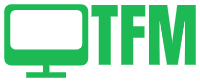
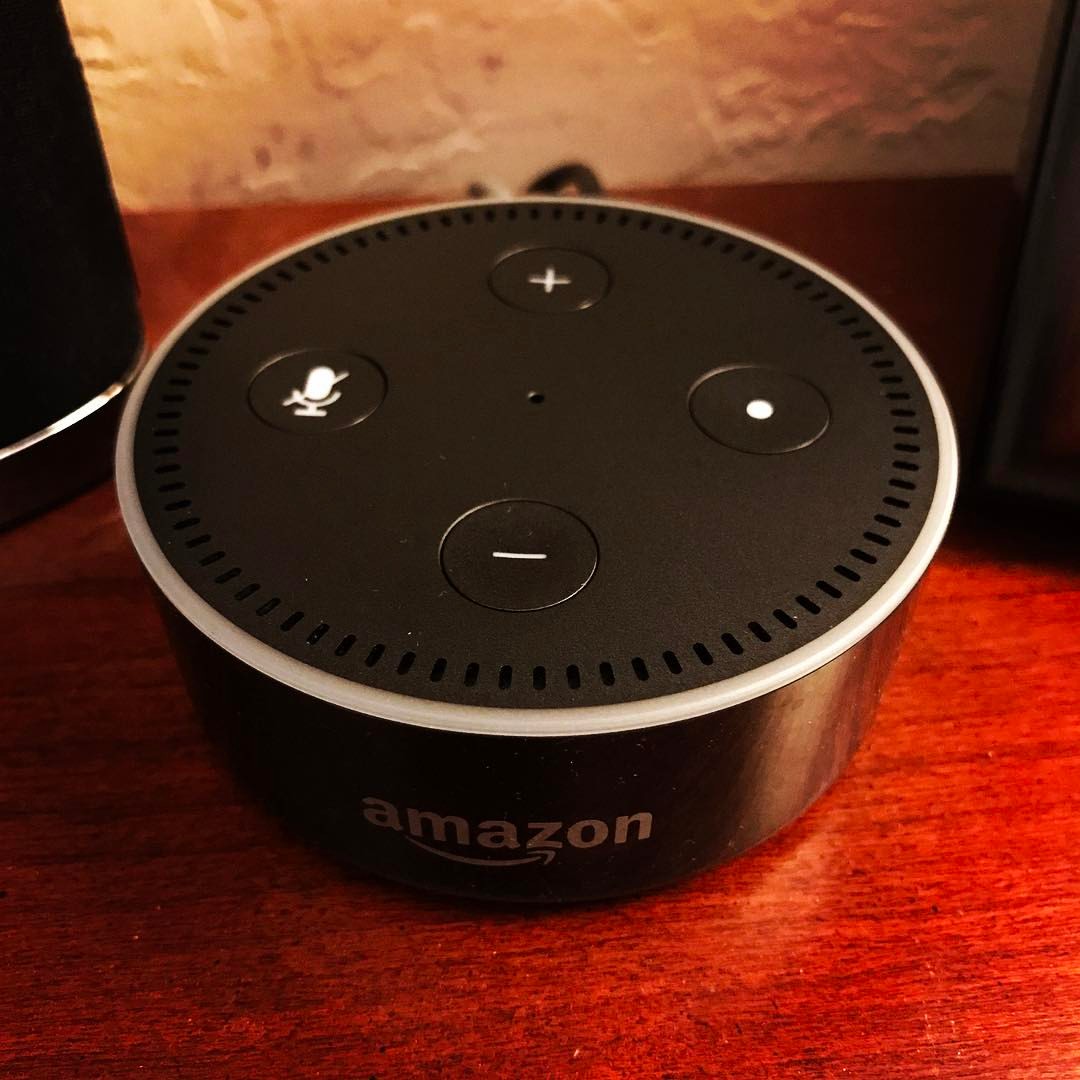
[…] Alexa Yellow Ring – How to Fix a Flashing Yellow Light Issue […]